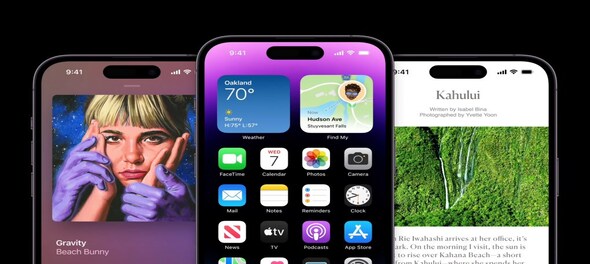
Apple recently launched its iPhone 14 line-up globally with the phones going on sale from September 16 and the iPhone 14 Plus going on sale from October 7. While the iPhone 14 base line-up has seen minor upgrades from last year’s iPhone 13, the iPhone 14 Pro models have come out with a string of features. But if you are buying these phones from the US, where the iPhone starts from $799 (Rs 63,600) pre-tax compared to Rs 79,900 in India and the iPhone Pro starts at $999 (Rs 79,600) pre-tax compared to Rs 1,29,900 in India, then you may find both to have one surprising feature. Both these phones are being sold without any physical SIM trays in the US.
Instead of using a physical SIM, you’ll have to authenticate your carrier using only an eSIM. An eSIM is a programmable SIM that is directly installed in the device, making the physical SIM superfluous. The eSIM can be programmed to authenticate supporting carriers. While the technology is not new, Apple itself has supported eSIMs since 2018, it is the first time that Apple has completely eschewed the physical SIM tray in its phone. However, if you’re buying your iPhone 14 outside of the US you will still have a physical SIM tray. Using the eSIM, you can use two numbers at once on your iPhone with a total of eight eSIMs installed at any one time.
ALSO READ :-
Here is how to install an eSIM on your iPhone 14.
Vodafone Idea
Airtel
Jio
Or you can also visit a Jio store to receive your eSIM. You will have to share your device details and then can download Jio eSIM by scanning the QR code.
(Edited by : Sudarsanan Mani)
Check out our in-depth Market Coverage, Business News & get real-time Stock Market Updates on CNBC-TV18. Also, Watch our channels CNBC-TV18, CNBC Awaaz and CNBC Bajar Live on-the-go!


Prajwal Revanna's father in custody for alleged kidnapping and sexual abuse
May 4, 2024 7:53 PM
Delhi, Indore, Surat and Banswara — why these are the most challenging domains for Congress internally
May 4, 2024 1:53 PM
Congress nominee from Puri Lok Sabha seat withdraws, citing no funds from party
May 4, 2024 12:00 PM
Lok Sabha Polls '24 | Rahul Gandhi in Rae Bareli, why not Amethi
May 4, 2024 9:43 AM

