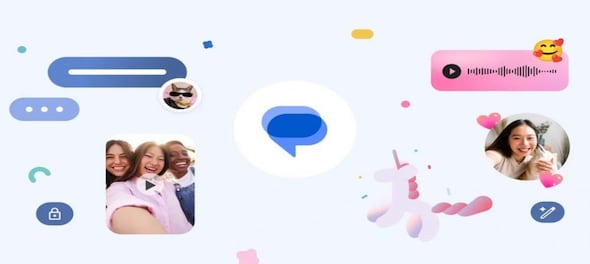
Google Messages is finally rolling out a feature that allows you to turn images into stickers natively through its new Photomoji feature.
Photomoji was first announced on November 30 — when Google Messages reached 1 billion users on the platform — along with several other features, including customisation and enhanced voice recording.
If you use Google Messages as the default messaging app on your Android device and have RCS enabled, you will see a badge over the emoji button in the compose field. To add your Photomojis, long-press on an SMS text or an RCS chat, then scroll to the bottom of the reactions bar until you reach the "Create" option. To create emojis without sending them first, use the button that is included in the emoji picker.
Once you’ve created the Photomoji, they will be available in the reaction tray to use. These can be used like regular emojis — to express your reactions but now in a more personal way — or they can also be used as reactions to messages.
It is not yet possible to use these Photomojis in between sentences as you would an emoji, but there is still hope that Google can work its AI magic and make that happen as well.
Here is how you can create a Photomoji:
"Your creations will be saved in a special tab for reuse and, as a bonus, your friends in group chats can use your sent Photomoji as well," according to Google's blog post.
The feature is quite similar to iOS 16’s feature that allows users to turn any image into a sticker and use it in conversations across platforms. In this year’s iOS 17 update, Apple also lets users enhance the stickers through effects like comic, puffy, shiny, etc. iPhone users can create live stickers from videos as well through the same process — select your object from photos and tap Add Sticker from the menu.
Samsung also allows users to select objects from images. However, it does not create stickers or emojis. When you send that cutout to a contact through WhatsApp or RCS, it will be sent as a PNG image with no background.
Check out our in-depth Market Coverage, Business News & get real-time Stock Market Updates on CNBC-TV18. Also, Watch our channels CNBC-TV18, CNBC Awaaz and CNBC Bajar Live on-the-go!


Bhopal Lok Sabha Elections 2024: BJP replaces sitting MP Pragya Thakur with Alok Sharma, Cong fields Arun Srivastava
May 7, 2024 8:23 AM
Mainpuri Lok Sabha elections: Three-way battle between incumbent SP, BSP, and BJP
May 7, 2024 8:20 AM
Guwahati Lok Sabha election: Tug of war between two women debutants
May 7, 2024 8:10 AM

